Professionals working with clients experiencing porn-induced erectile dysfunction must equip themselves with effective strategies to address this growing issue. By understanding the underlying causes and providing tailored tools, you can help your clients regain confidence and overcome challenges in their sexual health. In this post, we will explore seven necessary tools that can aid you in your practice, empowering you to support your clients as they navigate this complex condition.
Key Takeaways:
- Porn-induced erectile dysfunction (PIED) can result from excessive consumption of pornography, leading to altered perceptions of sexual arousal and intimacy.
- Professionals can employ various tools, such as cognitive-behavioral therapy (CBT) and mindfulness techniques, to help clients address PIED effectively.
- Encouraging open communication about sexuality and relationships is vital in helping individuals understand the impact of pornography on their sexual health.
- Implementing lifestyle changes, such as reducing screen time and developing healthier sexual habits, can be beneficial in reversing PIED symptoms.
- Building a supportive environment where clients feel comfortable discussing their experiences can enhance recovery and promote healthier sexual behaviors.
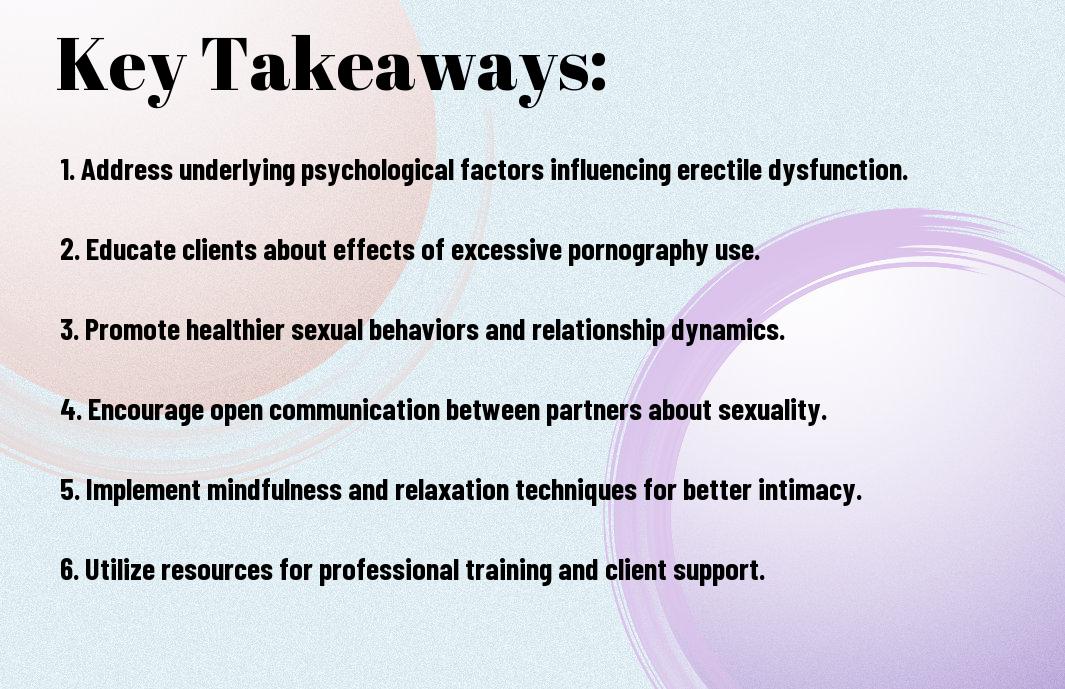

Understanding Porn-Induced Erectile Dysfunction
Before delving into treatment options, it is important to understand the condition itself. Porn-Induced Erectile Dysfunction (PIED) occurs when an individual experiences difficulties achieving or maintaining an erection due to excessive pornography consumption. This issue can significantly impact your sexual health and relationships, making it vital to recognize its implications.
Definition and Prevalence
Between studies and surveys, research indicates that a notable segment of men, particularly younger individuals, has reported experiencing symptoms associated with PIED. The prevalence of this condition is increasing, suggesting a correlation between accessible adult content and sexual dysfunction.
Psychological and Physiological Factors
The relationship between pornography consumption and erectile dysfunction is multifaceted, involving various psychological and physiological factors. These may include:
- Desensitization to sexual stimuli
- Anxiety related to performance
- Unrealistic expectations of sexual encounters
- Reduced intimacy with partners
The interplay of these elements can lead to a decreased sexual response in real-life situations.
PornInduced Erectile Dysfunction often stems from a complex combination of factors. These may involve emotional issues and neurobiological changes, such as dopamine receptor downregulation from overstimulation. Factors contributing to this may include:
- Increased reliance on pornography for sexual arousal
- Negative self-image or low self-esteem
- Social isolation and reduced connection with partners
- Performance anxiety due to comparison with unrealistic standards
The understanding of these psychological and physiological influences is key to addressing PIED effectively.
Assessing Impact on Patients
Some patients may experience a decline in sexual satisfaction, affecting their overall emotional well-being. Understanding the specific ways in which porn use impacts sexual function can help you better address and support your patients. Utilizing questionnaires and open discussions can provide insight into how pornography consumption correlates with erectile difficulties, elucidating the broader effects on intimacy and relationships.
Identifying Symptoms
Patients often present varied symptoms when experiencing porn-induced erectile dysfunction. Common signs include difficulty achieving or maintaining an erection during intimate moments, premature ejaculation, or a diminished desire for sexual encounters. Through careful conversation and assessment, you can help your patients articulate their experiences and feelings related to their symptoms, ultimately leading to more effective treatment options.
Evaluating Treatment Needs
Above all, assessing the treatment needs of your patients requires a comprehensive understanding of their specific situations. This includes exploring various factors such as their age, psychological state, and any underlying health conditions that may contribute to erectile dysfunction. Tailoring treatment plans to individual cases ensures that interventions are appropriate and effective, fostering better outcomes.
Even with a structured approach, be aware that treatment evaluation goes beyond just evaluating physical symptoms; it also involves addressing emotional and relational aspects. You may find it helpful to incorporate cognitive behavioral techniques or refer patients to therapy, focusing on rebuilding a healthy relationship with sexuality. These strategies can empower individuals to make positive changes, leading to an improved sexual experience and overall well-being.
Tool 1: Comprehensive Patient Education
Now that you recognize the importance of addressing porn-induced erectile dysfunction (PIED), it’s imperative to provide comprehensive patient education. By offering clear and accurate information, you empower your patients to understand the underlying mechanisms of their condition and the potential psychological impacts. This not only helps in demystifying their experience but also encourages active participation in their recovery process.
Informing Patients about Effects
The effects of pornography on sexual function cannot be overstated. Educating your patients about how excessive consumption can lead to desensitization and unrealistic expectations helps them realize the impact on their sexual relationships and their overall well-being. It’s important for them to understand that their struggles with erectile function may be linked to their habits, facilitating a more open dialogue about their experiences.
Resources for Further Learning
Before diving deeper into treatment options, guide your patients toward credible resources for further learning about PIED. Providing them with books, research articles, and reputable websites can help solidify their understanding and encourage positive change. This information serves as a valuable tool as they work on overcoming their difficulties and can reinforce what they learn during your sessions.
Patients benefit immensely from accessing additional resources that expand on the information you provide. You can recommend literature that discusses the psychological and physiological effects of pornography, as well as online forums or support groups where they can connect with others facing similar challenges. These resources not only enhance their learning but also create a supportive community, encouraging them to take actionable steps in their recovery journey.

Tool 2: Cognitive Behavioral Therapy Techniques
To effectively address porn-induced erectile dysfunction, integrating Cognitive Behavioral Therapy (CBT) techniques can be immensely beneficial. CBT focuses on understanding and changing the thought patterns that contribute to negative behaviors and emotions, allowing you to regain a healthier relationship with your sexual health. By identifying triggers and implementing practical strategies, you can foster a mindset conducive to positive sexual experiences.
Addressing Negative Thought Patterns
Before you can move forward in overcoming porn-induced erectile dysfunction, it’s important to address the negative thought patterns that may be affecting your self-esteem and sexual performance. This involves recognizing unhelpful beliefs about yourself and your sexual capabilities, challenging these perceptions, and replacing them with more constructive, supportive thoughts. This process empowers you to reduce anxiety and enhance your confidence in intimate situations.
Building Healthy Sexual Attitudes
Thought patterns play a significant role in shaping your sexual attitudes. It’s important to explore how societal influences and personal experiences have shaped your perceptions of sex. By challenging distorted beliefs, you can develop a more balanced approach to sexuality that emphasizes connection, intimacy, and pleasure without relying on pornography. Engaging in open conversations about sexuality, educating yourself on healthy sexual relationships, and practicing mindfulness can further support this transformation.
And by consciously building healthy sexual attitudes, you pave the way for enhanced intimacy and fulfillment in your relationships. Focus on nurturing emotional connections and prioritizing communication with your partner. This shift not only encourages a more satisfying sexual experience but also reinforces a sense of self-worth and intimacy that transcends reliance on pornography. Through these steps, you cultivate a more positive relationship with your sexuality, ultimately reducing the impact of porn-induced erectile dysfunction on your life.
Tool 3: Mindfulness and Relaxation Strategies
Despite the stigma surrounding porn-induced erectile dysfunction, incorporating mindfulness and relaxation strategies into your practice can significantly aid in the recovery process. By fostering a calm mindset and increasing self-awareness during intimate moments, you can empower your clients to regain control over their sexual health. Techniques such as meditation, deep-breathing exercises, and grounding practices not only reduce anxiety but also enhance overall sexual function, leading to healthier intimate relationships.
Techniques for Reducing Anxiety
To alleviate anxiety that may be contributing to erectile dysfunction, you can guide your clients through various relaxation techniques. Breathing exercises, progressive muscle relaxation, and guided imagery can help lower stress levels. Encourage them to practice these techniques regularly, making them a part of their daily routine. This will equip them with effective tools to manage anxiety when it arises, ultimately fostering a more relaxed approach to intimacy.
Enhancing Sexual Awareness
Reducing distractions and focusing on the present moment can significantly enhance sexual awareness for your clients, improving their ability to connect with their partners. Techniques such as body scanning and sensory awareness exercises can heighten their experience, leading to increased pleasure and a deeper understanding of their sexual responses.
Indeed, enhancing sexual awareness involves not only physical sensations but also emotional connectivity. Encouraging your clients to focus on their emotions, fantasies, and desires will foster intimacy and reinforce trust with their partners. By guiding them to practice mindfulness techniques during intimacy, they can cultivate a more profound sexual experience, which may alleviate the symptoms of erectile dysfunction and ultimately restore a sense of satisfaction in their sexual lives.
Tool 4: Setting Realistic Expectations and Goals
All professionals must set realistic expectations and goals for clients dealing with porn-induced erectile dysfunction. This involves fostering an understanding that recovery is a process that may take time and consistent effort. By clarifying what can be achieved and the timeline for expected outcomes, you can help alleviate anxiety and set a positive framework for recovery. This approach not only empowers your clients but also reinforces their commitment to the treatment journey.
Creating a Personalized Treatment Plan
Along with setting expectations, you should create a personalized treatment plan that addresses the unique needs of each client. This plan should encompass lifestyle changes, therapeutic techniques, and coping strategies tailored to their specific circumstances. By doing so, you provide a roadmap for recovery that fosters motivation and engagement, necessary elements in overcoming porn-induced erectile dysfunction.
Monitoring Progress with Patients
Creating a system for monitoring progress with your patients is necessary to their recovery journey. Regular check-ins allow both you and your clients to acknowledge improvements, identify setbacks, and adjust the treatment plan as necessary. Through consistent feedback, you can help clients stay motivated and on track while reinforcing their commitment to achieving their goals.
In addition, utilizing tools such as journals or progress trackers can be beneficial in documenting changes in your clients’ experiences and relationships. This record can serve as a tangible reminder of their progress, while also highlighting areas where they may need additional support. Open discussions about their progress will enhance trust and provide a safe space for them to express any concerns, thereby deepening your therapeutic relationship.
Final Words
Conclusively, if you’re facing challenges related to porn-induced erectile dysfunction, the seven tools presented can significantly enhance your understanding and approach to the issue. By applying these strategies, you empower yourself to regain control over your sexual health. For further insights, consider exploring Porn and Erectile Dysfunction: Uncovering the Connection, which offers valuable information that may assist you on your journey toward improvement.
FAQ
Q: What is Porn-Induced Erectile Dysfunction?
A: Porn-Induced Erectile Dysfunction (PIED) refers to the difficulty in achieving or maintaining an erection due to excessive consumption of pornography. This condition can stem from desensitization to sexual stimuli, which leads individuals to require more extreme or varied types of content to achieve arousal, ultimately affecting their real-life sexual functioning.
Q: Who is most affected by Porn-Induced Erectile Dysfunction?
A: PIED can affect individuals across all age groups, but it is particularly prevalent among younger males who have had easy access to online pornography. The accessible nature of explicit content often leads to habitual use, which may result in the development of erectile issues over time.
Q: What are the signs and symptoms of Porn-Induced Erectile Dysfunction?
A: Common signs and symptoms include experiencing difficulty getting or maintaining an erection during sexual activity with a partner, reduced sexual interest or libido, and a dependence on pornography for sexual arousal. Some individuals may also report feelings of anxiety or frustration related to their sexual performance.
Q: What are the recommended tools for professionals to address PIED?
A: Professionals can utilize a variety of tools including cognitive-behavioral therapy (CBT) techniques, psychoeducation about the effects of pornography, conducting thorough assessments, developing personalized treatment plans, engaging patients in mindfulness practices, promoting healthy sexual attitudes, and providing group support therapy sessions.
Q: How can individuals seek help for Porn-Induced Erectile Dysfunction?
A: Individuals experiencing PIED can seek help through licensed mental health professionals, sex therapists, or urologists. It is important for those affected to discuss their symptoms openly with professionals who are knowledgeable about PIED and can provide appropriate resources and support.
Q: What is the role of education and awareness in combating PIED?
A: Education and awareness play a significant role in combating PIED. Informing individuals about the potential effects of excessive pornography use can empower them to make informed choices regarding their consumption. Promoting open discussions about sexual health and normalizing conversations around PIED can also help reduce stigma and facilitate recovery.
Q: Is recovery from Porn-Induced Erectile Dysfunction possible?
A: Yes, recovery from PIED is possible with commitment and the right strategies. Many individuals successfully regain their sexual function by reducing or eliminating pornography use, engaging in therapy, focusing on healthy relationships, and practicing techniques that enhance sexual intimacy without reliance on pornography.
